
STEP ONE
If you don’t already have a connected TV, compatible Samsung, Android or Roku Smart TV, get started with an external streaming devices such as Apple TV, a Roku Stick, Amazon Fire TV or Chromecast with Google TV.
STEP TWO
Search for “Artcast” in the App Store on Apple TV, Roku, Amazon, Google Play, or your Samsung TV. Download the app, subscribe, and then instantly start streaming. We offer a 7-day free trial on most platforms and our subscriptions are month-to-month with no long-term commitment. The monthly fee ranges from $2.99 to $4.99 depending on which platform you are using and includes unlimited streaming of all galleries.
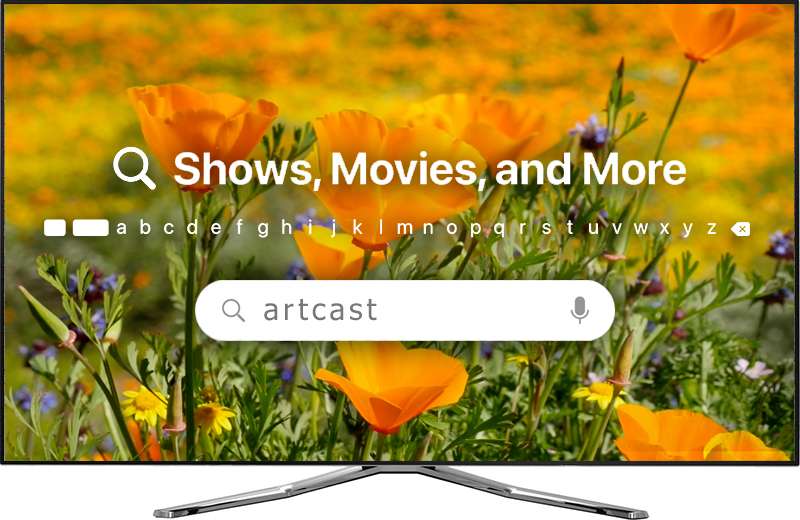
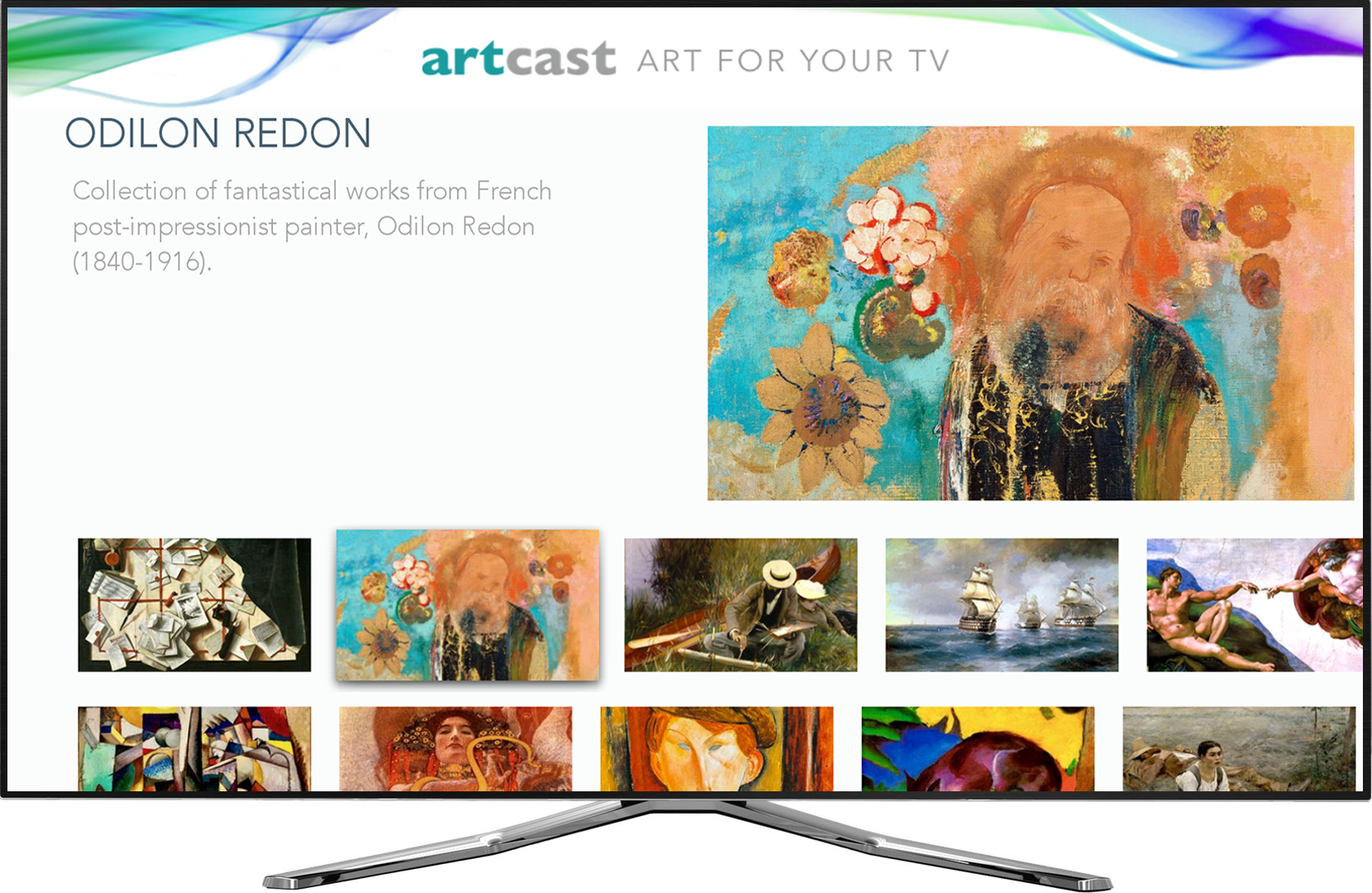
STEP THREE
Browse the vast Artcast library of more than 800 galleries which span a wide variety of fine art mediums from painting to photography and sculptures to video with new galleries added weekly.
STEP FOUR
Choose “Art for Your TV” by selecting the gallery you would like to stream. Galleries continuously transition through the works of art and photography within each collection for a seamless and endless display while videos last approximately one hour. For still image galleries, you can choose the image duration of your choice (from 30 seconds to infinite), add a variety of frames, play music from a selection of genres, and enable captions for displaying artist information through the Settings area of the app.

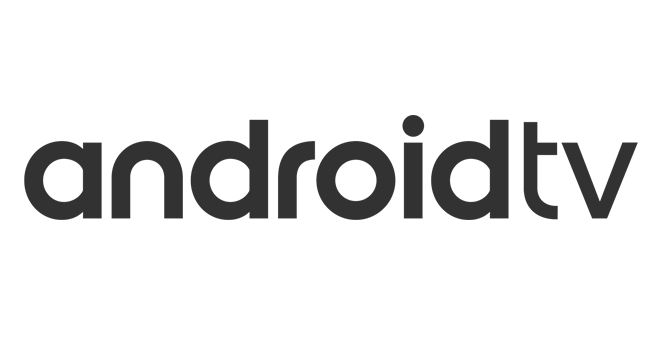
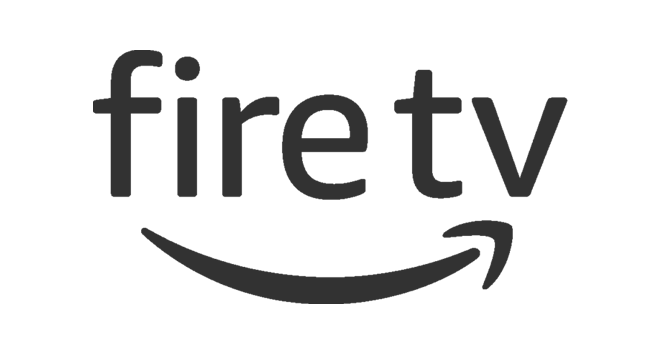



Frequently Asked Questions
GENERAL
WHERE IS ARTCAST AVAILABLE?
Artcast is currently available through Samsung, Google, Roku, Apple TV and Amazon Fire TV. If you don’t have a compatible Samsung, Android or Roku Smart TV, Android TV or external streaming device, you can purchase a Roku Stick here (starting at $29), Apple TV here (starting at $149), Chromecast with Google TV here (starting at $49.99), or Amazon Fire TV here (starting at $39.99).
WHERE CAN I USE ARTCAST?
Artcast can be used anywhere you have a TV and an internet connection — home, work, lobbies, restaurants, doctors offices and beyond! We love seeing the creative ways in which you are using Artcast and invite you to share your images featuring #ArtForYourTV from our app either via email to info@artcast.tv or by tagging @artcast_tv on Instagram and Facebook.
HOW MUCH DOES ARTCAST COST?
A subscription for Artcast is available on Samsung, Google, Roku and Amazon Fire TV for $2.99/month and on Apple TV for $4.99/month. Subscribers enjoy instant access to more than 100,000 works of art across over 600+ different galleries. Our galleries and artwork are updated weekly with new content and optimized beautifully for your HD or 4K TV.
IF I HAVE MULTIPLE TVS THAT I WANT TO STREAM ARTCAST ON, DO I NEED SEPARATE SUBSCRIPTIONS FOR EACH?
If the TVs/devices are all from the same platform (i.e. all Roku devices/TVs or all Apple TVs) and hooked up to the same wireless network, you can use a single subscription on all of them as long as they are logged in with the subscriber’s account and they are the same.
With Samsung, you can use a single subscription for up to five different Samsung TVs that have the Artcast app downloaded on them. To do this, simply log into your Artcast account through our Subscriptions page using the email address you registered with, select “+Add New” under the Linked Devices section found at the bottom, and input the device name + the Samsung-generated PIN shown on the additional TV you are adding.
The use of a single subscription across multiple platforms (i.e. using a Google Play subscription on Amazon or Roku) is currently unavailable, but we are working on making it an option in the near future.
HOW DO I CANCEL MY SUBSCRIPTION TO ARTCAST?
If you are subscribed through Apple, Roku, Google, or Amazon and would like to cancel your subscription, you will have to do this through the account management area or App Store of whichever one you are currently subscribed through. We do not have the ability to manage your subscriptions on the Apple, Roku, Google, or Amazon platforms, but are happy to provide some additional information and links to useful resources on how to do so for each one below:
To manage subscriptions on Apple TV, go to Settings > Accounts > Manage Subscriptions – or to learn more, visit: https://support.apple.com/en-us/HT202039
To learn more about managing subscriptions on Roku, visit:
https://support.roku.com/article/208756478-how-do-i-manage-or-cancel-a-subscription
To learn more about managing subscriptions on Amazon FireTV, visit:
https://www.amazon.com/gp/help/customer/display.html?nodeId=G57V745LBUAWDQ78
To learn more about managing subscriptions on Google, visit:
https://support.google.com/googleplay/answer/7018481?co=GENIE.Platform%3DDesktop&hl=en-GB
To cancel a subscription on Samsung, either navigate to the Settings area of the app using your remote and select Artcast Subscription (found at the bottom) then Cancel Subscription or via the Subscriptions page on our website.
STREAMING DEVICES & TVS
CAN I USE THE SAME LOGIN INFORMATION FOR ROKU, APPLE TV AND/OR AMAZON FIRE TV?
While we are working on being able to offer subscribers’ the option for cross-platform streaming in the near future, one subscription cannot be used across the different platforms at this time. While you can use a single subscription across multiple devices/TVs of the same kind, you will need to create a separate subscription on any different, additional platform in order to access Artcast there as well.
HOW CAN I DOWNLOAD ARTCAST FOR APPLE TV?
Artcast is available for Apple TV 4th generation and newer only. It is not available via iTunes, through your iPhone, nor computer.
In order to find us in the app store, use Apple TV to navigate to the “Search” icon and search for “Artcast” by typing in the name “Artcast” to the Apple TV search bar. For a more detailed explanation on how to do this, visit:
https://support.apple.com/guide/tv/find-apps-atvb5a7dd799/tvos
Once you see the Artcast logo, click on and download that “Artcast” App. The Artcast app icon will then show up in your Purchased Apps on your Apple TV and on your home screen ready to use.
HOW CAN I DOWNLOAD ARTCAST FOR CHROMECAST OR ANDROID TV?
Artcast can be found in the Google Play Store by searching for “Artcast”. For a more detailed explanation on how to do this, visit:
https://support.google.com/googleplay/answer/190860?hl=en
Once you are in the Artcast listing, select “Install”. The Artcast app icon will then show up on your device or in the Apps section of your TV.
HOW CAN I DOWNLOAD ARTCAST ON A SAMSUNG SMART TV?
Artcast can be found by searching for “Artcast” in the Samsung App Store on a Samsung Smart TV. Note that we are only supported by Samsung TVs with a Tizen operating system, so if you are unable to find the app when searching, odds are that your TV is an older model without Tizen and unfortunately does not the support the app.
Once you locate and install the Artcast app from the Samsung App Store, you will receive a pin and an email will be sent to your associated email address to complete the subscription process by registering your account at https://artcast.tv/subscriptions.
For additional information on how to download apps onto a Samsung Smart TV, please visit: https://www.samsung.com/us/support/answer/ANS00062169/
HOW CAN I DOWNLOAD ARTCAST ON ROKU?
Artcast can be found on Roku by searching for “Artcast” on the app or through the Roku Channel Store via your web brower. For a more detailed explanation on how to do this, visit:
https://support.roku.com/article/208756388
After you locate Artcast, then you can select Buy $2.99 in order to purchase and install the channel. It will then be added to the list of channels under Home on the main screen at the bottom of the list of your channels.
PLEASE NOTE: To prevent the Roku screensaver from kicking in while streaming Artcast, please ensure you have disabled it in the Roku Settings area under Theme or Screensavers > Screensaver wait time > Disable screensaver
HOW CAN I DOWNLOAD ARTCAST ON AMAZON FIRE TV?
Artcast can be found on Amazon Fire TV by searching for “Artcast” on the app or through Amazon’s website via your web brower. For a more detailed explanation on how to do this, visit:
https://www.amazon.com/gp/help/customer/display.html?nodeId=GRDR6KJPL2FT6YHS
After you locate Artcast on your device, select Get  or the shopping cart icon
or the shopping cart icon  to start your download. If searching through the Amazon website, select Subscribe and then Deliver to your chosen device. The app should then automatically show up on the Home Page of your Amazon Fire TV.
to start your download. If searching through the Amazon website, select Subscribe and then Deliver to your chosen device. The app should then automatically show up on the Home Page of your Amazon Fire TV.
CAN I ACCESS ARTCAST THROUGH AMAZON PRIME OR NETFLIX?
No, you are unable to access Artcast through Amazon Prime or Netflix.
I HAVE A LG SMART TV. CAN I ACCESS ARTCAST DIRECTLY THROUGH IT?
Artcast is not yet available on the LG platform. You can only download and stream the app on an LG TV with a connected external device attached to it such as Apple TV, Chromecast, Roku or Amazon FireTV.
SETTINGS
ARE ARTWORK CAPTIONS (TITLE, ARTIST) AVAILABLE ON ARTCAST?
Yes. All of the artworks in our Classical Art category are captioned and we are still working on captioning (where possible) over 75,000 other images from the other categories so we appreciate your patience until all are complete. Please keep checking back as they will continue to be added on a rolling basis or let us know which galleries you’d like to see captioned next.
HOW DO I TURN ON ARTWORK CAPTIONS?
In order to view captions for works of art, you must select “Display Captions” in the Set Captions Display section of the Settings. Once enabled, works of art that have been captioned will show artist name, title of work and the year of the work for approximately 10 seconds at the start of each image.
HOW DO I CHANGE THE DURATION FOR WHICH PHOTOGRAPHS AND PAINTINGS ARE DISPLAYED?
You can change the image duration by selecting “Set Display Duration” in the Settings. There you have the option for each image to display from 30 seconds up to two hours.
Select “Infinite” if you only want to have one image from a collection displayed statically. When “Infinite” is selected, paintings and photographs will not change automatically, but rather you will need to change them manually by swiping to the next image using your remote.
IF I SET AN IMAGE ON INFINITE FOR AN EXTENDED PERIOD OF TIME, WILL THIS BURN OUT MY TV SCREEN?
Image burn was a bigger problem with older TV’s rather than newer TV’s, so it hasn’t been an issue for most of our customers; however, each TV is different and we recommend you consult your TV manufacturer for the particular needs of your TV.
HOW DO I CHANGE THE BACKGROUND MUSIC?
In order to change the background music for image/painting galleries, you must select “Set Audio Preference” in the Settings. There you can choose from Chill Out, New Age, Classical or No Audio. We are currently working to add even more options in the coming months, so keep checking back.
For video galleries, it is not possible to change the music as the audio tracks are already embedded.
CAN I PLAY MY OWN MUSIC THROUGH THE APP?
No, this feature is not yet available.
CAN I STREAM MY OWN ARTWORK OR PHOTOS THROUGH THE APP?
No, this feature is not yet available.
DOES ARTCAST WORK IN PORTRAIT ORIENTATION ON VERTICAL SCREENS?
No, this feature is not yet available.
I'M STREAMING ON ROKU AND ARTCAST KEEPS SHUTTING OFF AFTER A SHORT PERIOD. HOW CAN I FIX THIS?
To prevent Roku’s screensaver from disrupting your art stream, please ensure you have disabled it in the Roku Settings area under Theme or Screensavers > Screensaver wait time > Disable screensaver.
GALLERIES
I DON’T SEE CATEGORIES, ARTISTS OR GENRES OF ART I AM LOOKING FOR ON THE APP. CAN YOU ADD THEM?
We are always looking to expand our offerings so please feel free to send any of all your category, artist or genre requests to our curator (curator@artcast.tv) and we will do our best to add them licensing and logistics permitting.
CAN YOU CREATE CUSTOM GALLERIES FOR MY OFFICE OR BUSINESS?
Absolutely. Whether you want to select any of the programs on the app or work with our curator to design custom programs, we are to accommodate a wide range of VOD demands. No project is too big or small so please contact if you feel we can offer what you are looking for.
I'M INTERESTED IN BECOMING A FEATURED ARTIST. HOW CAN I LEARN MORE?
We love meeting artists and are always looking to share new art with our subscribers and partners. Please visit our Artist Submissions page to download an information packet and submit your portfolio for review.


